A quick guide on how to add images to your online menus
Is your menu already set up to have images? If so, skip to the Adding Images paragraph below. If it does not yet have images, follow the menu style instructions:
Menu Style
First you need to ensure your menu style is set to the block version as in the image below. In order to do this, select Settings from the left menu tab and then Menus from the sub menu on the right . On the menu you wish to add images to, click on the blue Edit Menu button and scroll down to toggle the menu style. Save your changes.
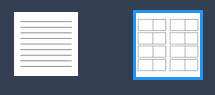
Adding Images
On the menu you wish to work on, select the orange Menu Setup button. This will display your menu. To the left of each Menu Item you will see either an image or a placeholder:

To add a new image, click on the placeholder and select an image from your computer. Alternatively you can drag and drop an image in place.

If there is already an image uploaded and you would like to change it, click Remove and the block will revert to a placeholder. As above, click on it to select an image from your computer.