Set up a seating area, or edit an existing area.
You can divide your restaurant into Seating Areas, much as you would in real life. In Dineplan though, you're able to edit some attributes and choose whether or not to make the area available online. When your account was set up, our team would have added Seating Areas for you, but you're able to add more and edit those already set up. You first need a Seating Area, before you can allocate tables to it or take reservations.
When adding/editing a seating area, be sure to check any of your existing Exceptions and update them to include the new area if that should also be closed eg. while you're closed for renovations.
On the main tab on the left, select Availability and on the submenu on the right, select Seating Areas. This will display a list of your existing seating areas which you can edit, or click on Add New Seating Area to add a new area.
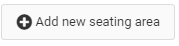
The attributes you are able to edit are:
-
Seating Area Name this is your 'internal' name for the seating area
-
Seating Area Abbreviation this is also for internal use and can be up to 5 characters
-
Order this determines the order in which your seating areas will be displayed in your Seating Area listing, your Edit Reservations view and in the Booking Widget (for those areas available online).
-
Warning Threshold (Orange) this defaults to 10. When you have 10 seats left in this Seating Area, the Seating Area Indicator in your reservations view will be highlighted in orange. You can edit this number.
-
Warning Threshold (Red) this defaults to 0. When there are no seats left in this Seating Area, the Seating Area Indicator in your reservations view will be highlighted in red. You can edit this number manually.
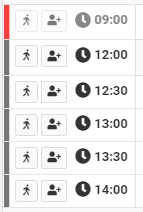
-
Available Online do you want to make this Seating Area available online, so guests are able to select it when booking?
-
Online Seating Name the name that guests will see online when selecting an area preference (this is usually the same as your Seating Area Name, but doesn't have to be)
-
Seating Description an optional description to display below the Online Seating Name in the email confirmation guests receive. It's purpose is to give guests more information about the area eg. outside seating is weather dependent.
You can also change the Background and Font colours of your seating area. This affects how they will be displayed in your Seating Area listing
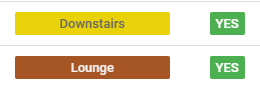
and on your reservations view
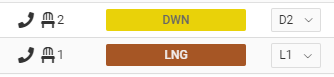
Related Articles:
Did this answer your question?