Tags help you see more information about your guests and bookings at a glance.
What are Guest and Booking Tags and which do I use when?
-
Guest Tags are used to add more information to a guest. They are used for information that will always remain true about them, for example, a shellfish allergy. Guest Tags will be linked to a guest in your database on an ongoing basis, so when they book again, the tag will travel along with their profile. For this reason, a tag such as "Birthday" wouldn't be used as a guest tag as is only true once a year.
-
Booking Tags are used to add information relevant to one particular booking only, so "Birthday" would be appropriate here. Another example might be "Wheelchair". It's worth creating Booking Tags for notes you find you make often on bookings. These save you time and make it easy to recognize by color.
In some cases, tags might be used for either bookings or guests:
-
Mr. X is vegetarian - add as a Guest tag
-
Mr. X is bringing a vegetarian guest on Thursday - add as a Booking Tag
Both Guest and Booking tags are displayed visually in your reservations list view. Hover over the tag to see the tag name. Guest tags show as black, booking tags are displayed in the color you have assigned.
You can also select them to be included on the printout of your reservation, in which case the tag name would appear.
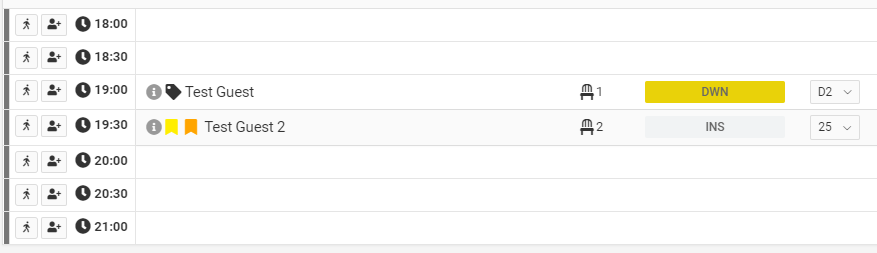
How to create Guest and Booking Tags
-
Go to Settings on the main tab on the left
-
This displays a list of your existing tags. You edit these or add a new tag.
Fields to fill in:
-
Tag name: Short and sweet
-
Tag prefix: One character
-
Tag order: the order these will display in the dropdown in the edit reservation/guest view.
-
Background color and font color: use contrasting colors for maximum visibility. Color might have an association with its meaning, making it easier to recognize eg. you might use green for vegetarians. Use whatever is relevant for you.
How to add Guest and Booking Tags
You can add tags to a booking or guest when adding a manual reservation, or add to existing bookings (online or manual) by going into the edit booking option.
Booking tags:
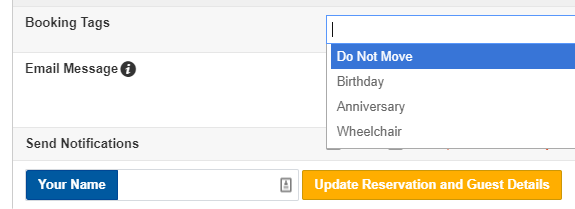
Guest tags:
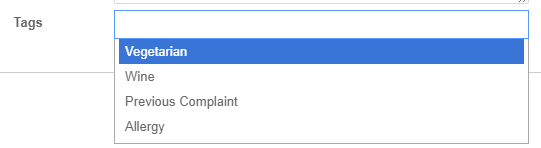
Did this answer your question?