Learn how to edit your notification emails.
To view the email and edit the content/wording, please see below:
- Log in to Dineplan with a User Account that has admin access.
- Select Settings on the main tab on the left.
- On the right hand sub menu, select Email Templates.
Here you can see a list of your email templates:

- Click the Edit button in line with the email that you want to edit. Here you can edit the Subject and Body of your email.
- You can make use of the variables on the left by copying and pasting them into the subject or body. (They are placeholders and will pull in the corresponding data).
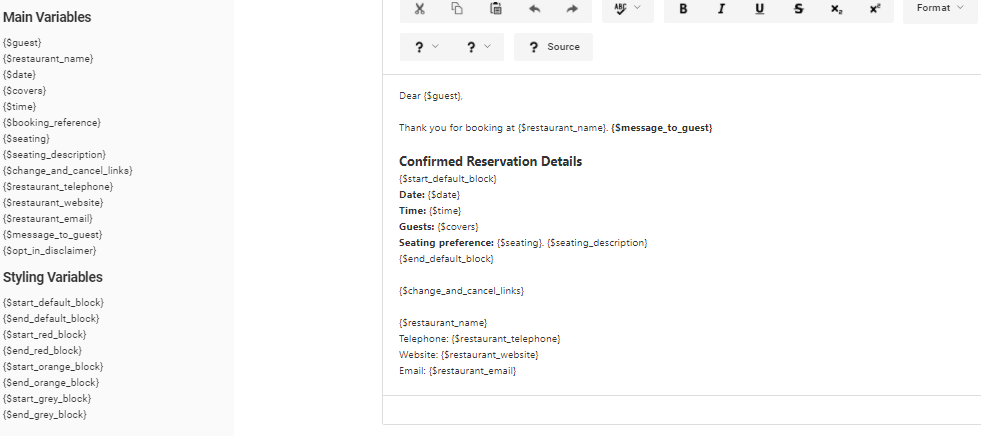
Some variables are compulsory to be included in the email template. You will see which variables need to be included written in Red below the email template.

To see how the changes to your email template will look for your guest before you save, click on the Yellow preview button at the bottom of the page.

After previewing your template:
-
Click the Restore to Default to undo any customisations.
-
Click the Green Save Email Templates button when you are done.
If you have any questions or would like any assistance with this, please do not hesitate to contact us.