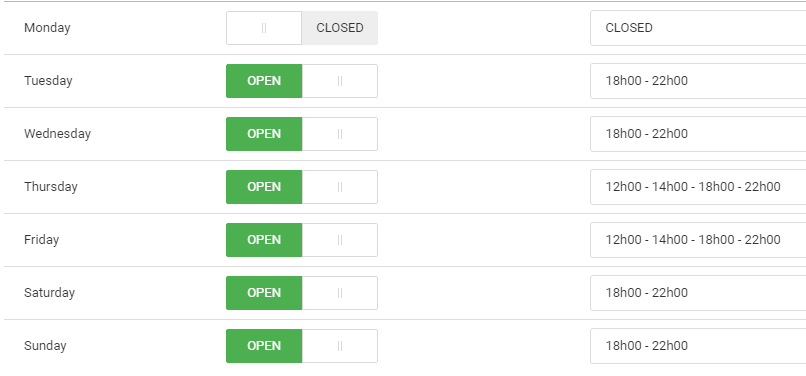Learn where and how to update your listing on the Dineplan App and website.
Select Settings on the main tab on the left of your Dineplan account and right at the bottom on the right hand submenu, select App Details Management.
You will see all the details currently on your listing on the Dineplan App and website.
You can view your header image or if you have a series of images, you'll see the first one. In order to update your images, please contact Dineplan Support and we can add/edit them for you. We recommend sending through landscape images.
You can update:
-
Display Contact number
-
Address
-
Area
-
Contact Email Address
-
Website
-
Description
-
Opening Times and Days
- These are your opening hours, not your booking availability. Adjusting this is only a text field displayed on your website and App listing, it does not affect the booking times and availability in your Dineplan account. To adjust this, see the Availability Settings article.
All of these are straightforward, but a couple of pointers:
-
If you change your address, make sure you select it from the dropdown options Google provides.
-
In order to add two service times for one day, separate all times with dashes, as below: