How to change your ongoing opening dates and time for each shift
Our team would have set up your shifts initially, but you are able to edit them should any of your availability change.
On the main tab on the left, select Availability and on the submenu on the right, select Shifts. This will display a list of your existing shifts. You can add a new shift by clicking
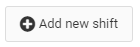
or edit one of your existing shifts.
General shift settings
The general setting you can update are:
-
Shift Name
-
Order defines in which order your shifts will be displayed in your reservations view
-
Pacing limits the number of online bookings allowed per time slot, taking into account your existing bookings. Eg. if set to 10, then this will allow 10 pax to be booked every 15 or 30 mins.
-
Limit Last Minute Bookings setting to 30 minutes, will disable booking within half an hour of any time slot. Eg. bookings for 19h30 will no longer be possible online after 19h00.
-
Close Shift Prior to Start if set to zero, bookings will be possible during a shift. If set to 30 minutes for example, online bookings for a particular shift will close 30 minutes before the start time of that shift and be possible for the remainder of that shift.
Setting times and days
For each seating area in a shift, you can choose which days and times should be open.
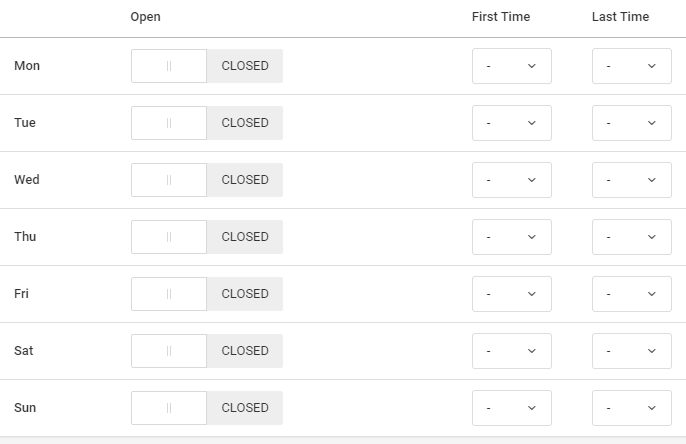
You can also set the Table Turn Time for each day. This will determine when a booked table is able to be rebooked. For example, if your Table Turn Time is set to 120 mins (2hrs) a table booked at 18h00, will become available again from 20h00.
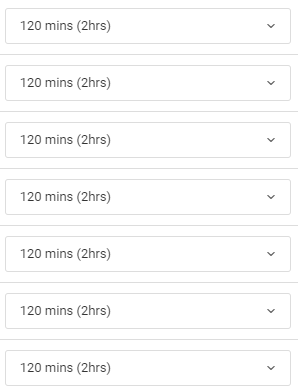
When you are happy with your shift, click Update Shift.

As these changes are live, its always a good idea to check your reservations view and do a few test bookings on your Online Booking Widget,click on settings, underneath the settings sub menu booking widget settings would appear to be midway through the submenu list , just to be sure your availability is showing up the way you intended.

You're welcome to get in touch with us on support@dineplan.com if you need any help.
Editing shifts in covers based
Covers Based or Tables Based. It is very important to know which way your account is set up and understand how this works to manage your reservations correctly. For this reason we have broken down .
Setting your availability on covers based
- Total available covers the total available covers in your seating areas
- Total Available online covers the total amount of covers you would like to be bookable online

Did this answer your question?