Add guests to a list, in case you are fully booked for certain dates and easily contact them if you have cancellations.
You can add guests to the waiting list and easily convert these to bookings should you receive cancellations. There is a number displayed on this button which indicates how many bookings are on the waiting list for that day.
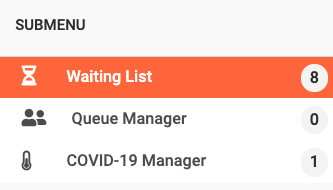
How to add a guest to the waiting list:
-
Go to your reservations tab.
-
On the far-right hand side you can click on 'Waiting List'
-
On the top you will see a grey block where you can add guest to the waiting list.
-
You would need to add in all the guest information as you would when creating a booking: pax size, time, and guest details etc.
-
Please note that you can click on the box below waiting list details and enter a range of days that the guest would like to dine.
-
Then click on add to waiting list.
Once the guest has been added you will see their details briefly and you will be able to see all the information you previously added.
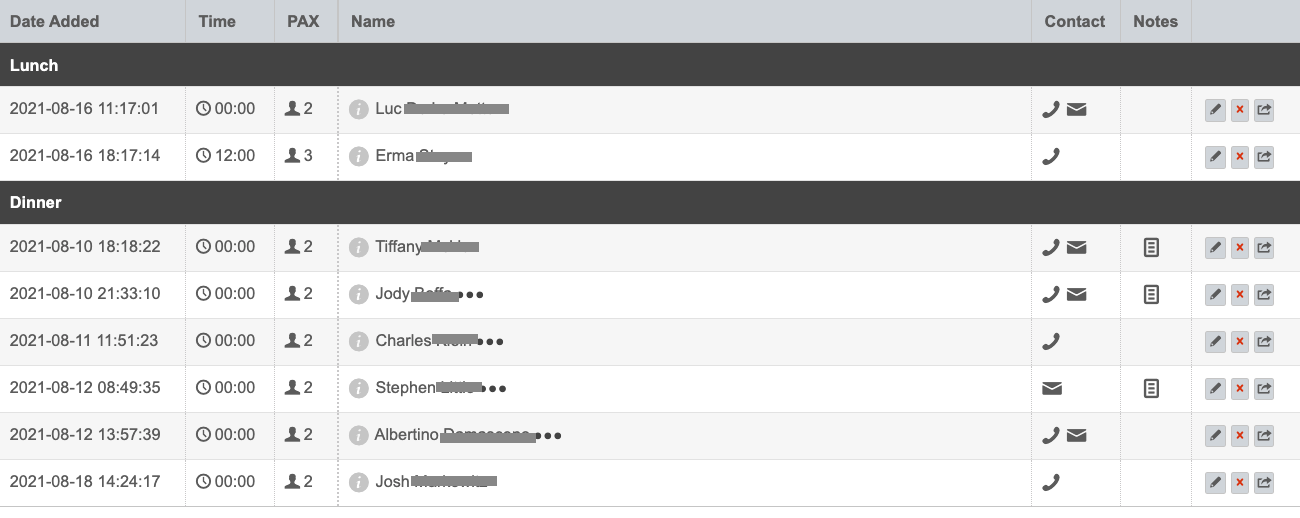
The guest will not receive any communication here.
On the far-right hand side you will find three options to action on the waiting list booking:
-
Edit
-
Delete
-
Export to booking
When clicking on "Export to Booking" you will be redirected to the add a reservation screen where you can update any guest details or booking specifics. Thereafter go ahead and click on "Add Reservation"
Once the reservation has been added, the guest will no longer be on the waiting list but will now have a confirmed reservation.
An email and SMS (depending on the details added) will be sent to the guest that their reservation is now confirmed. They will also get a link to manage or cancel their booking in the email and/or SMS.
Did this answer your question?